9 reasons to root your Android phone or tablet
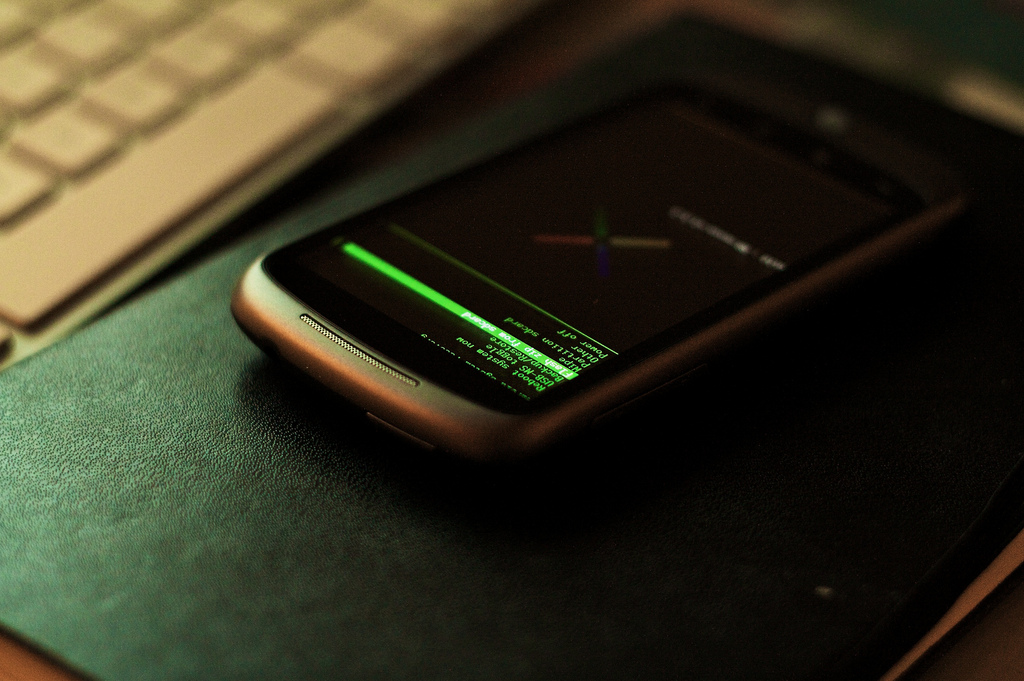
“Rooting” is in some ways the Android equivalent to “jailbreaking” on iDevices. You get to unlock features that the phone or tablet’s developers did not intend you to have. The kinds of features you get are different, though, since many of the jailbreak-enabled features for iDevices are ones that come standard on Android. However, there are still several reasons to root your Android phone or tablet.__
First, a disclaimer
Rooting comes with risks; in short, these include you breaking (bricking) your phone, voiding your warranty, and opening yourself up to security risks due to unsavory developers. We will not focus on those today and it is getting increasingly difficult to cause your phone irreparable harm through rooting. Also, we will not deal with features related to installing custom ROMs (operating systems), which in many ways is more disruptive and drastic of a measure; not that we are against doing that, too.
Attempting to teach every Android user to root their device is practically impossible, since each individual device will be different, with significant differences in the process depending on the device manufacturer. For a quick tutorial on some of the requisite knowledge (like terms to know), check out this post on LifeHacker. Our suggestion for finding step-by-step directions for your device is to check out your device’s specific forum on XDA-Developers.
Reasons to root your Android phone or tablet
1. Increase your battery life with Greenify
One cost to the openness of the Android operating system is that poorly programmed or otherwise resource-hungry apps can sabotage your battery, unbeknownst to you. Many try task killers for this purpose, but they can disrupt normal functions of your phone and in many cases, the “killed” task comes right back and hogs resources again.
With Greenify, you can hand-select apps to “freeze” (or, as they call it, greenify) particular apps that you don’t want running in the background. The app will tell you which apps have been running recently, how many times an app has awoken your device from sleep mode, and what apps are likely to slow your device down. Catching that renegade app with Greenify can make a huge difference in your phone’s battery consumption, especially when it is in standby mode (it usually is, if it’s in your pocket).
Greenify tells you which apps are running in the background, which are waking up your phone, and how often they are doing these things.
2. Back up everything on your device, just in case
The premiere app for doing this, and for good reason, is Titanium Backup. Unlike the kind of backing up that Google will do for you, Titanium Backup will save everything – your apps, your system settings, and the data associated with all of these things. The app backup includes apps that didn’t come from the Play Store and will restore log-in and saved information on many of your apps, so you will not have to start fresh if you lose your data at some point.
You can store your backups on your device, on several cloud providers including DropBox and Google Drive, and restoration is a breeze. This is especially useful if you want to try out new ROMs, which would require erasure of your apps. This also covers your behind if you are to make some kind of mistake as you tweak your device with your newfound root privileges. If you get a new device, you can use your cloud backups to bring back your favorite apps with their data.
3. Tweak practically every aspect of your device
Do you wish the battery icon looked a little different? Maybe you wish the look of your settings menu was light instead of dark. Would you like to use a different animation when your device starts up? Do you want to manage which apps run when you boot up your phone like you can on your computer? These are all possible with rooting, with a special thanks to the Xposed Framework.
Xposed, which is now a must-have feature for any rooted device, changes some files deep within your system to safely allow root-enabled apps access to them. They keep a repository of “modules” (basically, apps) that use Xposed to function. Whether you’re using a Nexus, Samsung, HTC, Sony, or another device, you’ll find modules specifically created to help you customize everything about the look and feel of your operating system.
Boot Manager is an Xposed module that allows you to pick and choose which apps should run on startup.
4. Block ads
Sometimes, in-app ads can be just too much. A small screen that you navigate using a finger means you might be spending way too much time accidentally pressing ads as you are trying to use your phone or tablet. By rooting, you can take control.
You can choose just to block ads within the YouTube app, block all ads that your ad-blocker can find, or perhaps pick and choose which apps show you ads. We suggest that you be judicious in your ad blocking since this is the main source of revenue for many app developers that are just trying to get along. If you really want to block ads, try to see if there is a way you can make a donation to developers that you do not want to hurt.
5. Uninstall system apps that you don’t want
One of the less fun parts of Android phones, especially ones you purchase through a cellular carrier, is a bunch of apps that you neither want nor can remove. For example, AT&T users will see apps that give them messaging, maps, browser, voicemail, and several other services that are already provided by the operating system and are poorly designed and rarely upgraded. While this does not seem like a big deal, and there are certainly worse problems, why have so many apps in your app drawer that you don’t want?
Once you have rooted, you can use your newly-found root privileges via a variety of apps to remove absolutely anything that you want. Exercise caution removing system apps since some things actually have to be installed for the phone to work; there are a lot of pre-installed apps that can be removed without problem though, like carrier-branded and social media apps.
6. Use your cellular device as a wireless hotspot without paying carrier fees
Many carriers will require an extra fee for using your device as a wireless hotspot, even though you are already paying for your data. While rooting will not erase or cover up your data usage, you can use your root privileges to circumvent your carrier’s restrictions on the native hotspot feature.
An app like this one or this older one can add this feature for you without requiring you to pay the fee or do something more drastic like install a custom ROM that has that functionality.
7. Restrict the permissions and data usage of particular apps
Do you think Facebook shouldn’t know your location, but don’t want to uninstall the app entirely? There’s an app for that (if you’re rooted!). With AppOpsXposed, you can look at the permissions of each app and restrict specific permissions as you see fit. This is like granting the President a line-item veto! You can take absolute control of your apps.
Did you find out that one of your apps is using way too much of your mobile data? You can use DroidWall or similar apps to block it from using mobile data or all data without having to turn off your connections entirely. As long as you are running an Android version at 4.3 or higher, you can use AppOpsXposed to do this as well.
Not only does AppOpsXposed give you control over app permissions, it shows you how often each app has acted on its permissions.
8. Navigate the hidden file system or retrieve accidentally deleted files
While ES File Explorer is great whether or not you are rooted, the rooted user can use ES File Explorer to view files that were previously off-limits. Tread carefully if you aren’t sure what you are doing!
Something of more use to the casual user is your ability to use apps to access those parts of your file system to retrieve deleted files. If you accidentally deleted that amazing picture you took, you just might be able to get it back. Using apps like DiskDigger or Android Recycle Bin, you can undo these all-too-painful mistakes.
9. Because it’s fun!
People that are into getting things tech know that it can be fun to dig into their devices just because tinkering can be fun and gratifying. You might not need any of these features to enjoy your device, but it is nice to truly own every little bit of your device, rather than being beholden to Google and your manufacturer’s restrictions.
If none of this seems appealing to you and the process seems too difficult, that’s okay too. It is always better to make the informed decision to stay “stock” than avoid it out of fear or ignorance. Android is a great, open, and feature-packed operating system and it makes perfect sense that most people can be completely content without tweaking to this extent.
Featured image courtesy of Flickr user Johan Larsson
COMMENTS
Search
Related Posts
Recent Posts
- Make Prism.js show line numbers by default (without CSS classes)
- Hemingway App 3.0 update review: A gimmick becomes a real app
- Hugo vs. WordPress page load speed comparison: Hugo leaves WordPress in its dust
- Hemingway App 2.0 update: A worthwhile update comes with unfortunate price hike
- How to view academic journal articles off campus using your library's proxy
categories
Support This Site
Bitcoin Donations:18DP9TGdPN5usTKMRMfPk6Q2mSr4mAz8NJLitecoin Donations:
LPKQbDPykwjXr5NbXfVVQH9TqM5C497A16