How to use Pocket to keep track of news, articles, and more on the web
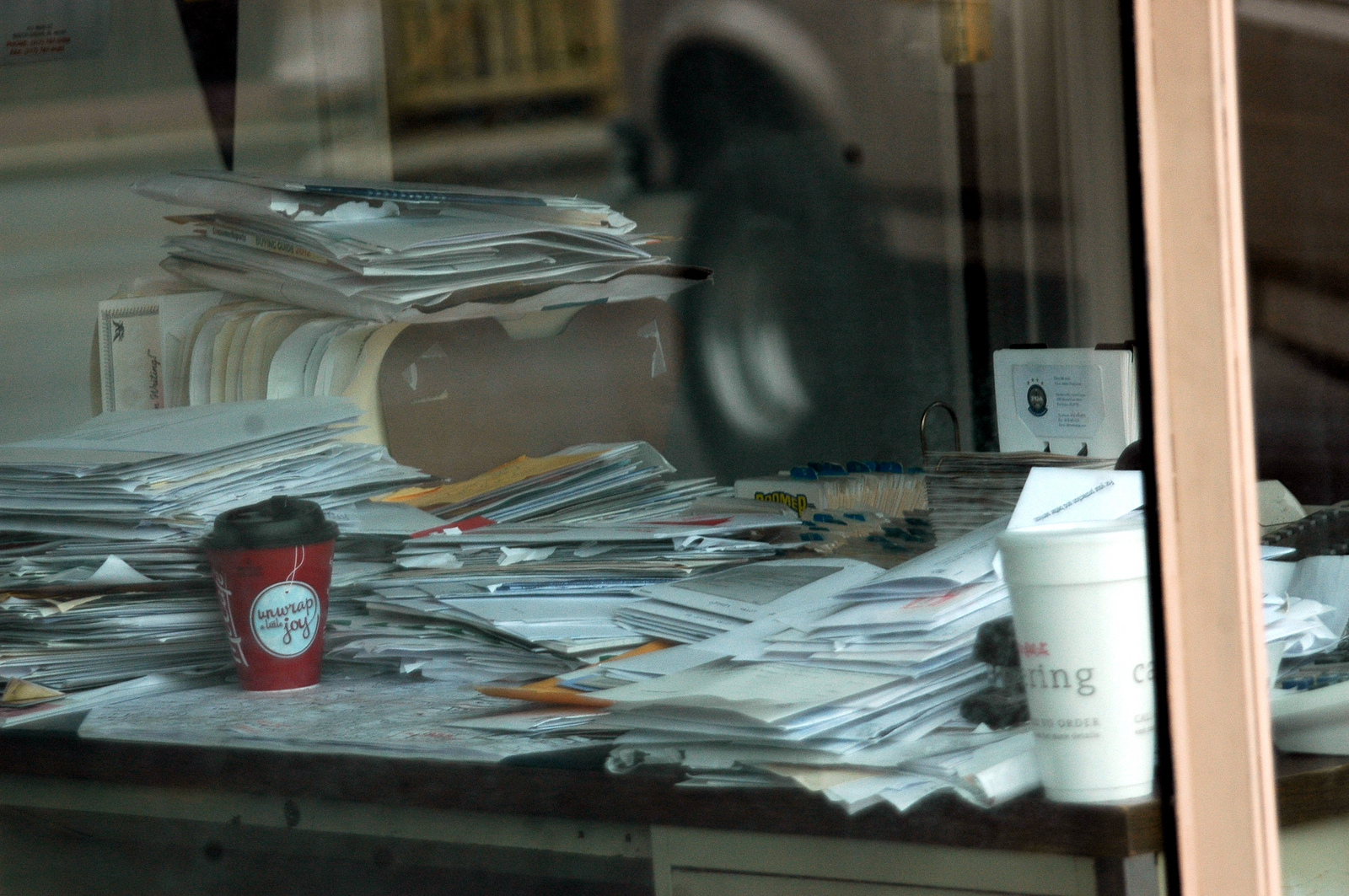
Chances are that you have seen or heard of Pocket (formerly known as Read it Later). Maybe you have just noticed its logo when you see sharing options on different websites, like this one, or you might have heard of it but you aren’t sure how it might fit into your workflow.
Today, GettingThingsTech will show you exactly what Pocket is all about. It starts with giving you a way to manage the real or virtual piling up of all those things you wanted to read.
The basics
Do you ever come across something on your Facebook news feed, Twitter timeline, or elsewhere on your web travels but don’t have time to read it? You might make a mental note to come back to it. Sometimes, you just leave it open as one of many tabs in your browser, only to be purged later when you get overwhelmed by the number of tabs. Even a physical note to check up on that article might come up short as you no longer feel like looking it up or cannot even remember what it was about.
With Pocket, you can keep all of these things in one centralized place to get back to later. See a link on Reddit? Right click on it and among your options is to save it to Pocket. Need to go someplace while you’re in the middle of reading something? With the browser extension, just click the pink arrow and it is saved to your Pocket.
Use tags
You might not like the idea of having your Pocket simply be a repository for every seemingly random thing you come across that interests you. If you want to instill some hierarchy and organization, you can utilize Pocket’s tagging system.
I read a lot about politics and often save articles for later. I’m also an academic and like to use Pocket to keep track of new trends in my field. Without tags, my Pocket would be a dizzying mish-mash of unrelated content. There are times when I want to read the news and there are times when I want to do some academic reading. Other times, I like to read about technology. I can pick and choose my subject by applying tags to each article as I save them (you can do it later, too).
You can also star certain articles, which can be of different uses. I tend to use the star to mark favorite articles that I will want to revisit later. Others might use the star feature to highlight articles that are more urgent than others.
Why read it on Pocket instead of the original webpage?
Pocket does a great job of beautifying and simplifying all of your written content. You can set the background to dark or light depending on your preference and where you are reading. You can also adjust the size of the text. All text that you read on Pocket will look similar, keeping you from getting distracted or confused by funky formatting on different websites, something that is particularly useful on mobile devices.
Likewise, Pocket cuts out the ads and any other extraneous content, but not pictures. It isn’t 100% accurate in this regard, so you are given the option to check out the web view. The app tries to bring you the purest version of the article you are reading, not one riddled with ads, confusing layouts, or hard to read text.
Why Pocket instead of some other service or bookmarking system?
Pocket is not alone in its aims and it is worth looking into its competitors: Readability and Instapaper are chief among them. Here are some headline features of Pocket:
- More than just written articles, Pocket supports saving photos and videos as well.
- Integration with a variety of apps on all platforms, meaning it is easy to save to Pocket from whatever app you use to browse the ‘net or social media sphere and it does not matter whether you are using a PC, Mac, iOS, Android, Blackberry, or Windows Phone.
- Offline usage! Pocket saves all articles, photos, and videos (even from YouTube) to your mobile devices. On a plane, waiting in a lobby, dealing with a power outage? Take out your mobile device and catch up on the content in your Pocket, because you sure don’t need internet access to do it.
Here’s a quick look at how the saving process goes on a couple of my most-used mobile apps, BaconReader (a Reddit client) and Plume (a Twitter client). Really, once you hit the share button, your experience will be pretty similar across most apps.
Of course, you’re just going to hit “Add to Pocket” and you’re done – if you want to tag what you’re saving, a tiny prompt will pop up afterwards where you can do that without exiting your current app.
While nobody else really offers all of those things, Pocket also has a style of presentation that is easy to use and visually appealing. Here’s a peak at how it looks on my Samsung Galaxy Note 8.0:
 When you’re reading, you can either scroll like a normal webpage or flip page-by-page (as determined by the size of your screen), depending on your preference. If you don’t like fingerprinting your screen, you can use your volume buttons to flip pages.
When you’re reading, you can either scroll like a normal webpage or flip page-by-page (as determined by the size of your screen), depending on your preference. If you don’t like fingerprinting your screen, you can use your volume buttons to flip pages.
Nothing left to do but download!
First, I’m not necessarily here to proselytize Pocket over Readability and Instapaper, though we here at GettingThingsTech do count that as our favorite. Instead, we recommend just using whichever works best for you. If it’s going to be Pocket, we recommend going with the full monty: browser extension, Android/iOS phone app, Android/iOS tablet app, or their Blackberry/Windows Phone equivalents.
For all of those downloads, your best bet is to head to Pocket’s website.
Let us know about your experiences and whether you have any clever uses that we didn’t outline here!
Featured image courtesy of Flickr user kennethkonica
COMMENTS
Search
Related Posts
Recent Posts
- Make Prism.js show line numbers by default (without CSS classes)
- Hemingway App 3.0 update review: A gimmick becomes a real app
- Hugo vs. WordPress page load speed comparison: Hugo leaves WordPress in its dust
- Hemingway App 2.0 update: A worthwhile update comes with unfortunate price hike
- How to view academic journal articles off campus using your library's proxy
categories
Support This Site
Bitcoin Donations:18DP9TGdPN5usTKMRMfPk6Q2mSr4mAz8NJLitecoin Donations:
LPKQbDPykwjXr5NbXfVVQH9TqM5C497A16

