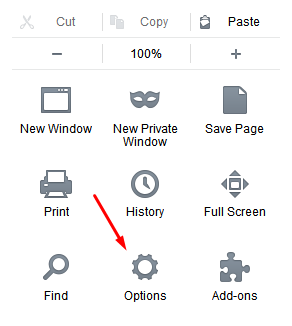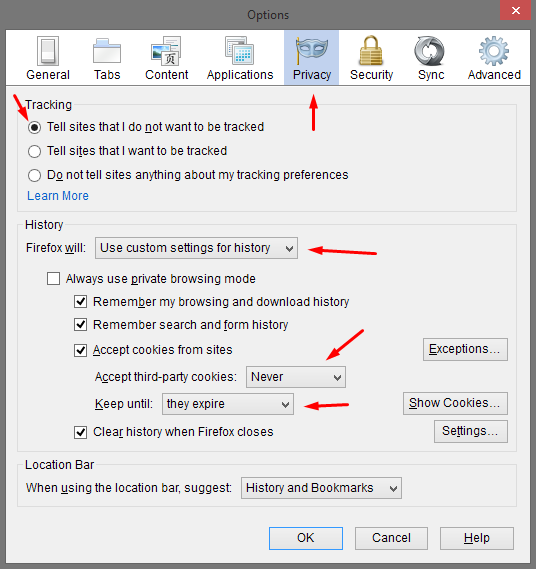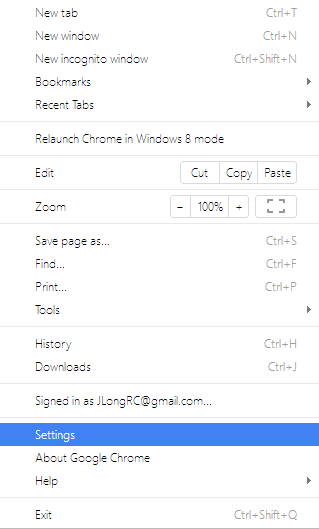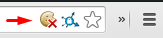How to opt out of ad tracking online: A complete guide
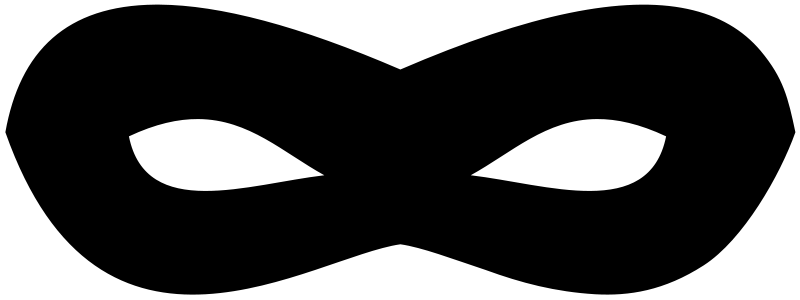
We often talk about privacy here at Getting Things Tech and one of the things we are talking about when we say privacy is the massive data collection that goes on as a means to sell more effective advertising. There are pros and cons to this and we generally consent because we are assured that it lets things stay free.
However, when we know the extent to which the NSA and other intelligence organizations are gaining access to any stores of data, it might just make sense to disallow anyone from gathering personal information online, even if it is “just” to target you with ads.
With that in mind, we are preparing the most complete guide on the ‘net to show you how best to opt out of the various tracking services that resell your personal data to advertisers. You have some services, like Google, that are selling ads themselves. Others sell your data to other entities. This is very creepy! In the present day, there is no comfort in knowing how much of your personal data is being bought and sold legally (and illegally).
Some of the companies involved in this actually do give you the option to opt out. We’re a little fuzzy on the laws, but it may be the case that such an option has to be offered – that, or they hope that they can avoid the attention of legislators by not being “evil” to start with.
While we want to stress that this is not a surefire way to protect yourself on the web, opting out with the data collectors themselves is the perfect supplement to other personal protection methods. For instance, you should check out our guide on configuring Firefox to protect your privacy and our favorite privacy-oriented browsers. Soon, we’ll have a guide for Chrome users too.
In the meantime, let’s check out the opt-out methods for each data collector.
Popular internet services
First, you can go to this page to see some of the data they have already collected and are willing to share with you. This is done under the guise of letting you customize your ad experience. At the bottom of each column, you can click “opt out” to get rid of interest-based ads. Now you won’t see that thing you put in your cart on Amazon on every single website you go to. Don’t forget to sign in, if you have an account.
Additionally, you’ll want to click here to download a browser extension from Google that tells their advertising affiliate DoubleClick not to track your browsing data with cookies. If that link doesn’t work, go to the small print at the bottom of the page linked above and click the link that is described this way.
If you would like to opt out of Google Analytics tracking, you can go here to download a browser extension for that. As a web site ourselves, we are hesitant to suggest this since we use Google Analytics to assess the health of our website. We like to know that you’ve been here. Nonetheless, you do deserve this option.
Advertising Companies
Axciom
Axciom is one of several companies collecting as much consumer information about you as possible, both online and elsewhere. They then send this data, which is usually vaguely anonymized, to services that want to target you with ads.
If you go to this page, you can fill out their form to opt out. If you want to opt out of online tracking, they will use a cookie. This means you will have to configure any extensions that block or destroy cookies to allow this one and keep it there. Otherwise, you’ll opt-in all over again once the cookie disappears. Asking a privacy-conscious consumer to keep a cookie installed is like asking a PETA member to wear a lucky rabbit’s foot to symbolize their love for animals.
Bear in mind that you’ll have to go through an email verification and a few other steps before you’re opted out. While the other information you share will help prevent data collection, chances are their “do not track” cookie will not prevent them collecting some data on you, since it will be deleted at some point, if not immediately. Hopefully, they will elect not to share your data since you have sent that info to them. We can’t vouch for them, though.
Epsilon
This advertising data service gives you a few different ways to opt out of advertising, according to this page. You can email them your full name, address, and any recent addresses. You can also call them or send them snail mail at American or Canadian physical addresses.
National Advertising Initiative (NAI) and Digital Advertising Alliance (DAA)
This is going to be the most efficient opt-out you can do. These two trade groups have started a self-regulation scheme that gives you the opportunity to opt out of behavior- and interest-based targeted advertising from over 100 companies. You should start at this page, if you haven’t been there already, to see which of their partner companies is actively tracking you.
This is basically a check of your cookies and other identifiable aspects of your browser/machine that their partners can match to you. This is not a comprehensive listing of all the tracking that has happened to you, but rather just a presentation of the active trackers that are visible within your current browsing session.
Rather than install their browser cookie, which they suggest, you should install their suggested browser extensions which (probably not coincidentally) are a little more difficult to find. You can keep track of the latest developments on this page.
If you want to skip to the browser extensions, look no further:
Sorry, no support for IE or Safari just yet. Opera should be able to install the Chrome version, though. Note: These extensions/add-ons are third-party solutions and not officially supported by this industry group.
With all of this in mind, I think different measures are much more important. Click “next” to configure your browsers to keep trackers away once and for all.
Don’t bother with many of the official opt-out schemes
As I mentioned before, downloading an opt-out cookie is hardly a solution this problem at all. It only works so long as you store all of your browser cookies, meaning you’re just hoping that every company that tracks you also has an opt-out cookie on your system.
Likewise, you’re trusting each company to have the technical and ethical chops to respect your opt-out preference. Rather than give them information and make them promise not to abuse it, you can just keep the information from them.
There are a few different options here, one concerning settings and the rest concerning browser extensions.
The first wave of defense is to change your browser’s cookie settings. Both Firefox and Chrome makes this fairly user-friendly.
Firefox
In Firefox, open up your settings dialogue and click “Options.”
Once you get into options, you’ll want to go to the “Privacy” tab. Once there, you need to tweak several options. First, click the radio button for “Tell sites that I do not want to be tracked.” Much of the industry ignores this, but it may help and at the least you get to make a political statement.
Next, tell Firefox you want to use custom settings for history. You can choose whether you want to keep your browsing history, download history, and form fills – that isn’t relevant here.
Also you can flat out deny all cookies. I don’t actually recommend this because you’ll find that the functionality of many websites becomes significantly impaired. You’ll have to set exceptions for way too many sites and you’ll probably just get too frustrated to keep the settings. With that said, set the “accept third party cookies” to “never.” If you find that a website isn’t working (and you trust that it won’t plant third-party tracking cookies), you can set an exception later in the exceptions dialogue.
You can also clear all cookies when you close your browser or on a different schedule. If you are confident that tracking cookies aren’t getting in, you can just set cookies to expire when they expire.
Obviously, you are granted lots of control and customization here.
Chrome
Chrome is even simpler. First, go to your settings menu.
From there, scroll down to the bottom and click “advanced settings.”
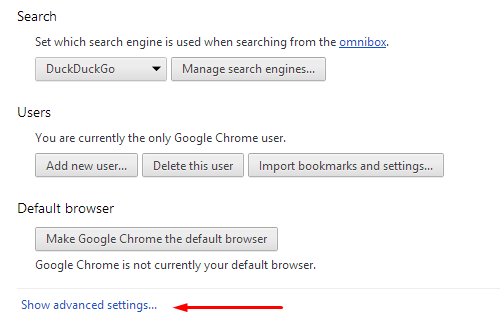 Now, in the newfound advanced settings, you’re interested in the privacy settings. It’s the first thing below default browser, now. Click on the “content settings” button. The other settings are not especially relevant for this post. (But if you want maximum privacy, uncheck them all or else you are probably sharing everything you do with Google.)
Now, in the newfound advanced settings, you’re interested in the privacy settings. It’s the first thing below default browser, now. Click on the “content settings” button. The other settings are not especially relevant for this post. (But if you want maximum privacy, uncheck them all or else you are probably sharing everything you do with Google.)
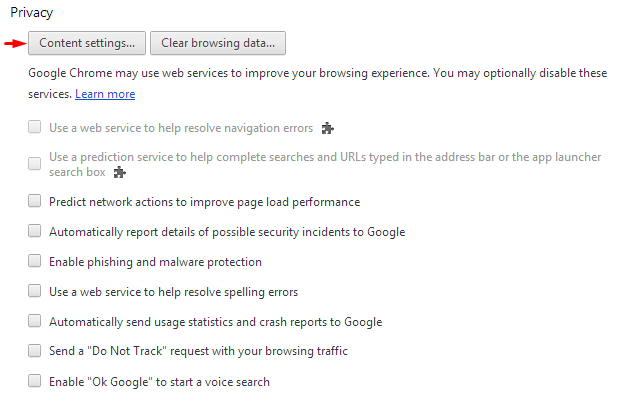 You’re done! If you are on a website that is trying to set third-party cookies, you’ll see a cookie in your omnibar, on the right. If something isn’t working right and you think it is because you are blocking third-party cookies/site data, you can click on the cookie to allow them on that site. Just remember, you have to trust that you won’t be given advertising cookies!
You’re done! If you are on a website that is trying to set third-party cookies, you’ll see a cookie in your omnibar, on the right. If something isn’t working right and you think it is because you are blocking third-party cookies/site data, you can click on the cookie to allow them on that site. Just remember, you have to trust that you won’t be given advertising cookies!
These browser extensions will do the job
Both Firefox and Chrome
The Electronic Frontier Foundation, an activist group interested in privacy (and other rights) on the web, has been hard at work on their browser extension, Privacy Badger.
While it is in beta, I’ve found it to be very stable in my use on both browsers. The way this extension works is brilliant: rather than just blocking ALL third-party cookies, which is bound to break functionality and block other useful content, it waits to see which cookies and other data from those third parties are actually tracking you.
If it detects attempts at tracking, it will block cookies from that website. If other things downloaded from that third party try to track you, it will block that domain from ever loading without your permission. If you need to, you can disable it on a particular page or allow cookies/content from a blocked domain.
Firefox
Using AdBlock Edge on Firefox with the EasyPrivacy list is my recommendation as an alternate or second line of defense. The EasyPrivacy list is very important as the default blocking list will not catch all trackers (it is intended just for visible ads).
Just download AdBlock Edge and then head to the EasyPrivacy link above. Click on the “add” button for EasyPrivacy and it should automatically bring up a prompt for you to add it to AdBlock Edge. This method works for other ad blockers too (like AdBlock Plus). I don’t recommend ABP because it by default shows ads from people who pay them unless you opt out. I don’t find those people worth of trust or patronage.
Chrome
AdBlock on Chrome along with the EasyPrivacy list should work as an equivalent to AdBlock Edge for these purposes.
Download AdBlock and then head to the EasyPrivacy link above. Click on the “add” button for EasyPrivacy and it should automatically bring up a prompt for you to add it to AdBlock. This method works for other ad blockers too (like AdBlock Plus). I don’t recommend ABP because it by default shows ads from people who pay them unless you opt out. I don’t find those people worth of trust or patronage.
Featured image by Angelus (Wikimedia Commons)
COMMENTS
Search
Related Posts
Recent Posts
- Make Prism.js show line numbers by default (without CSS classes)
- Hemingway App 3.0 update review: A gimmick becomes a real app
- Hugo vs. WordPress page load speed comparison: Hugo leaves WordPress in its dust
- Hemingway App 2.0 update: A worthwhile update comes with unfortunate price hike
- How to view academic journal articles off campus using your library's proxy
categories
Support This Site
Bitcoin Donations:18DP9TGdPN5usTKMRMfPk6Q2mSr4mAz8NJLitecoin Donations:
LPKQbDPykwjXr5NbXfVVQH9TqM5C497A16