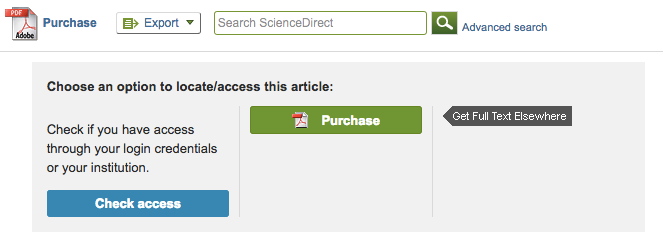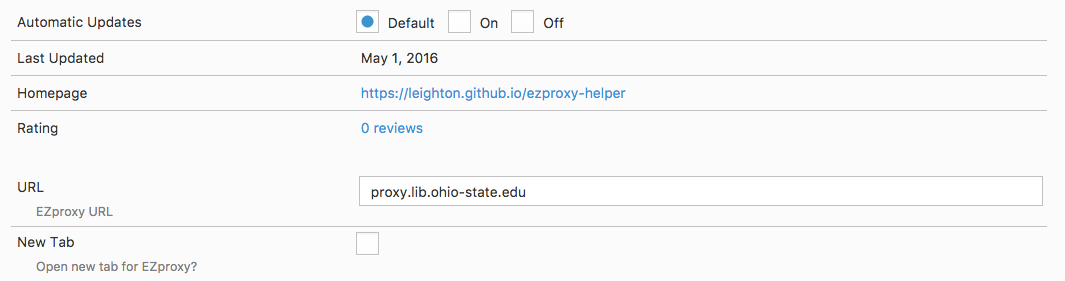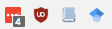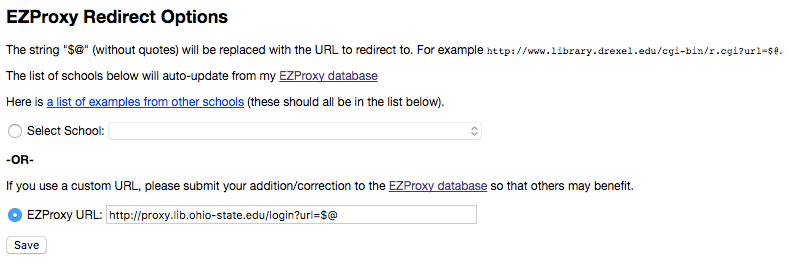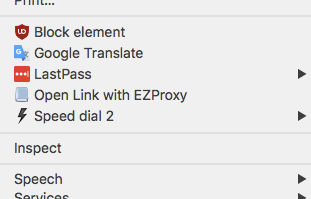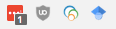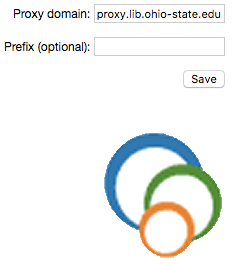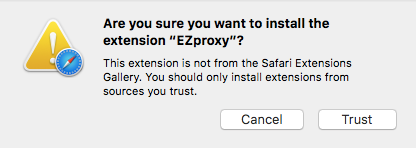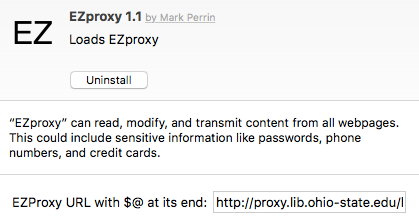How to view academic journal articles off campus using your library's proxy
If you are a student or researcher, you are probably aware that much of the academic research out there is not free to access. However, if you’re affiliated with a university, you may also notice that you can access academic journals and similar content without any effort when you’re connected to your institution’s WiFi.
Suddenly, at home, the journal websites complain that you need to pay up to see the content. Chances are, though, that you can use your library’s proxy to see it.
Every university and library may have a different setup, so you’ll have to do a little homework to get things working for your setup. At the same time, no library is subscribed to every publication, so when you think you’re doing things correctly but it isn’t working, don’t forget to consider that you may not have access under any circumstance.
EZproxy
For this article, we’ll be talking about EZproxy. It is the most common method that libraries use to provide access to materials for people who are not connected to the library’s Wi-Fi network. EZproxy sends your request (e.g., your browser wanting to go to www.interestingjournal.com) rewrites the URL to first connect to the library’s server to show the journal you are affiliated with the subscribing library. The rewritten URL can look something like interestingjournal.com.proxy.library.myuni.edu.
If your library uses a different method, this article may or may not be useful.
The first thing you need to figure out is what the URL rewriting syntax for your library is. Many libraries have searchable documentation that will give you this information. Trying searching for “EZproxy” or “proxy” if you are struggling to find it. Here are some examples of the URL format at universities to access the publisher Sage’s website:
http://journals.sagepub.com.proxy.lib.ohio-state.eduhttp://journals.sagepub.com.ezproxy.bu.eduhttp://journals.sagepub.com.ezproxy.uky.edu
You get the idea. If you can’t figure it out, it might be worthwhile to just try adding ezproxy.youruni.edu after the .com part of the URL you want to access.
You can also visit this non-comprehensive database of EZproxy URLs to see if your institution is listed.
Once you have that figured out, we need to automate the process a bit. After all, who wants to type that in every time? There are browsers extensions available to make things easier on you.
Firefox — Zotero, EZproxy Helper
There are two good options for Firefox users. If you already use Zotero—and I think you should—Zotero can handle this for you. The rub is that you may not use Zotero and that Zotero is not compatible with certain features of the latest versions of Firefox.
If you’re already using Zotero, there’s no configuration to do. The first time you type in the proxy version of the URL, Zotero will remember to use it every time you visit the website. You will need to type it in for each new website, though.
A good alternative is called EZproxy Helper (perfect name!). This adds a button to the Firefox interface and when you click it, it will redirect your current URL through the EZproxy you specify.
Once you download it from the link above, configuration is simple. Go to about:addons and choose EZproxy helper. In the settings, put your institution’s EZproxy URL in the specified box. Format the URL like this: ezproxy.myuni.edu. Nothing additional is needed in terms of the http:// prefix or anything after the .edu.
See below for example:
After that, you can go to a journal’s page and test it out by clicking the button that looks like the graduation cap below:
Now you’re ready to go! You will likely need to sign into your institution’s account to complete the redirect process the first time around.
Chrome — EZProxy Redirect
The Chrome extension is also well-named: EZProxy Redirect. It works very similarly to the Firefox extension, but configuration is a bit different. After you install it from the Chrome Web Store, right-click on the book icon, like the one below.
Now select “Options” so you can tell the extension which library’s proxy to use. One nice feature of this extension is that it has a long list of pre-defined institutions that you can choose from. If yours is there, great—pick it, press “save” and you’re done.
Otherwise, you need to provide the URL manually. Unlike the Firefox example, you need to fill out more of the URL. Rather than ezproxy.myuni.edu, you need to include the http:// prefix as well as a command after the .edu to tell the extension where to put the URL. Most institutions are configured such that it will look like this: http://ezproxy.myuni.edu/login?url= and then the URL. For this extension, use the characters $@ as a stand-in for the URL you want to view through the proxy.
See below for the configuration for Ohio State University, which is not included in the database at the time of writing.
Much like the Firefox extension, once it is configured all you need to do to view the page you’re on through the proxy is click the button. A nice additional feature, though, is that when you right-click on a link you will be given the option to open it through the proxy in the first place.
A Chrome alternative
If you are having trouble with the configuration of EZProxy Redirect, you can try another extension called simply EZProxy. You won’t get that right-click menu, but the configuration is just a little easier.
Like the previous example, you need to go to the extension’s options first. Its icon looks like several interlocking circles; see below:
Then, choose “Options” and you will see the following screen for options.
The URL syntax is much simpler, like the Firefox extension. The format is simply ezproxy.myuni.edu, with no extra frills to throw you off.
Opera, Vivaldi, and other Chrome-based browsers
The extensions reviewed above for Chrome will also work on Opera, Vivaldi, and many others that are built to use Chrome extensions.
Safari
Support for EZproxy is not provided via any extension that Apple approves for use in their extensions gallery. There simply is not a great deal of extensions in general for Safari and due to the amount of money Apple charges developers to put extensions in their gallery, there clearly has not been much interest in creating one for such a simple task.
However, back in 2011 a Github user who calls himself epfellow created such an extension. Here’s the catch: Apple advises against using extensions downloaded from places other than their extensions gallery, so you are using it at your own risk. I have tested it without noticing any problems or bad behavior, but again: I am not liable for any problems you face due to the use of this extension.
You can download it from Github by clicking here or by going to the project page and using the Github interface to do so. Because I worry about the extension disappearing, I am also hosting it at Getting Things Tech. You can download it from us, too: GTT Mirror.
To install it, simply click to open the file after downloading. You will then have to tell Safari that in spite of the risks, you trust the extension.
Now you have a very simple configuration interface in front of you. You need to provide a URL, much like the other extensions reviewed here. The format is similar to Chrome’s EZProxy Helper, meaning it requires a little more information than some others.
Rather than just ezproxy.myuni.edu, you need something more like http://ezproxy.myuni.edu/login?URL= depending on your institution’s specific configuration. After URL, put the characters $@ to tell the extension to put the URL of the site you’re visiting in the place.
With that finished, you just need to click on the button with “EZ” on it in Safari to redirect the current page through the proxy. See below for how the button looks.
Internet Explorer/Edge
At the time of writing, I am unaware of any equivalent extensions for Microsoft’s flagship browsers. If you know of one or are developing one, please contact us and we’ll update the post and promote your software for you.
COMMENTS
Search
Related Posts
Recent Posts
- Make Prism.js show line numbers by default (without CSS classes)
- Hemingway App 3.0 update review: A gimmick becomes a real app
- Hugo vs. WordPress page load speed comparison: Hugo leaves WordPress in its dust
- Hemingway App 2.0 update: A worthwhile update comes with unfortunate price hike
- How to view academic journal articles off campus using your library's proxy
categories
Support This Site
Bitcoin Donations:18DP9TGdPN5usTKMRMfPk6Q2mSr4mAz8NJLitecoin Donations:
LPKQbDPykwjXr5NbXfVVQH9TqM5C497A16